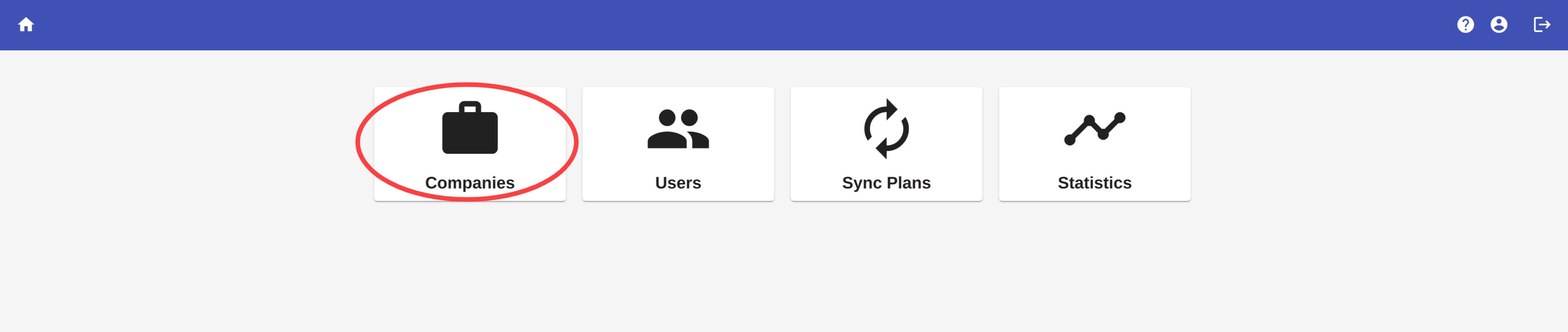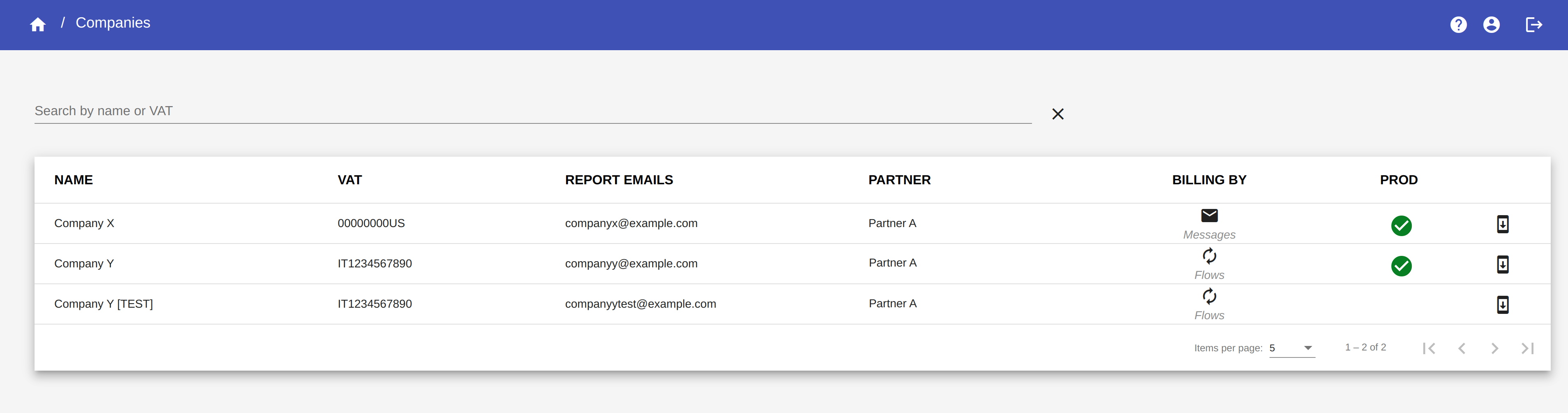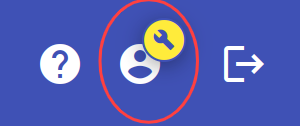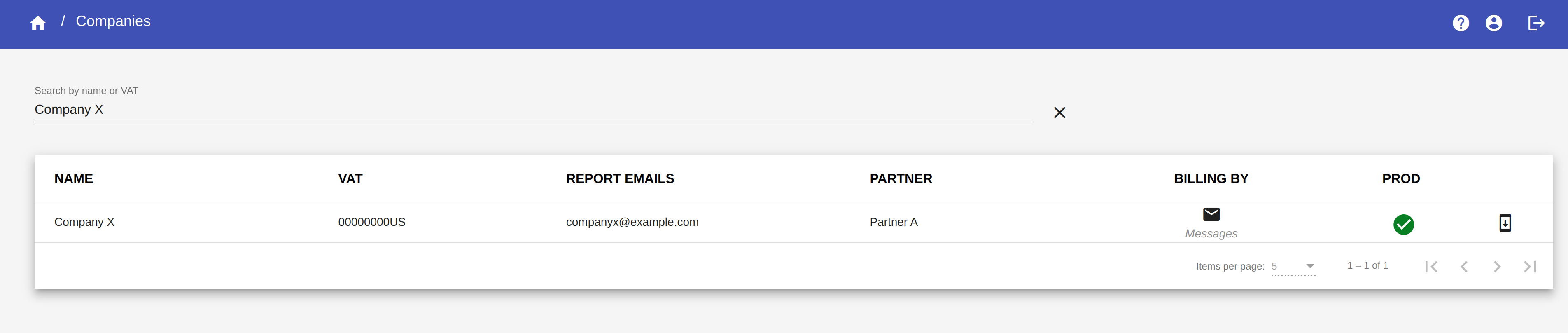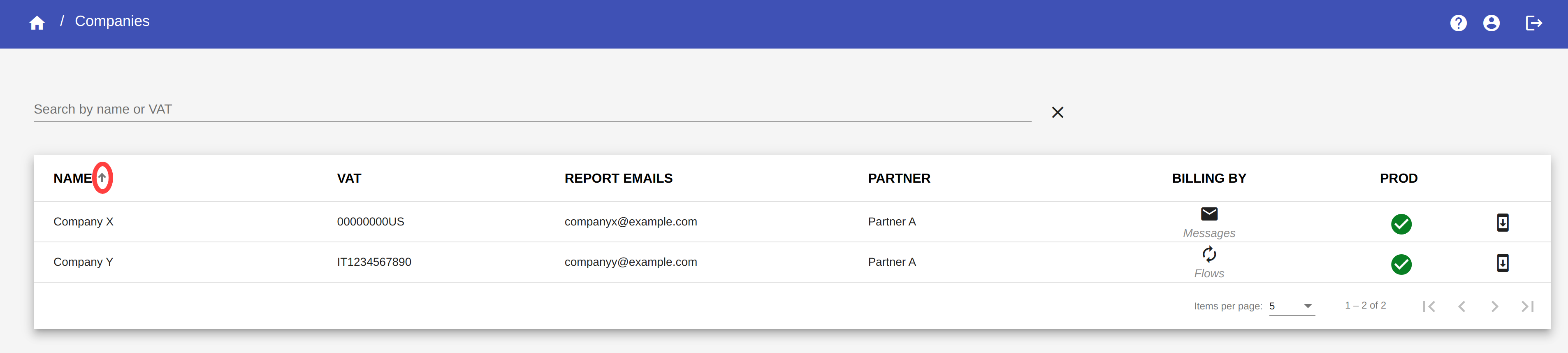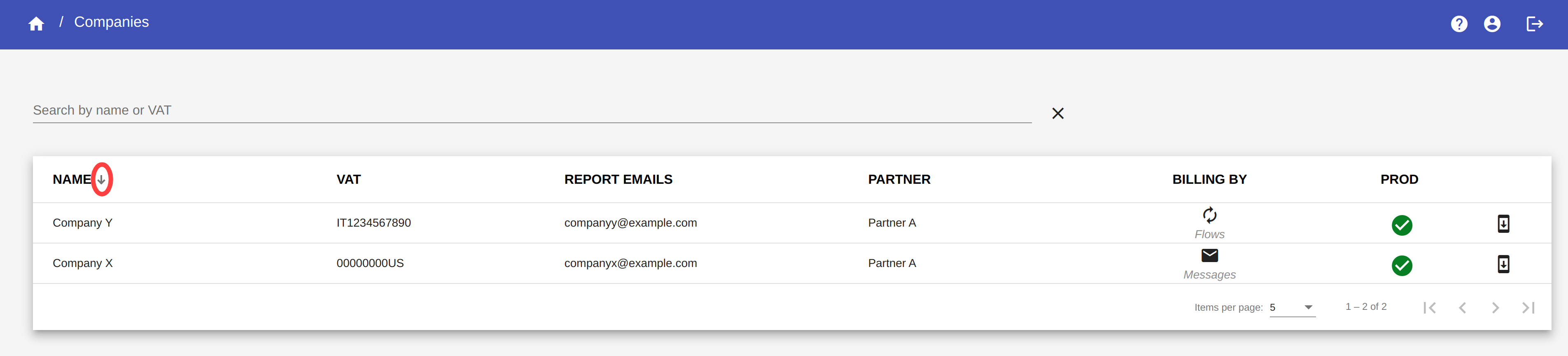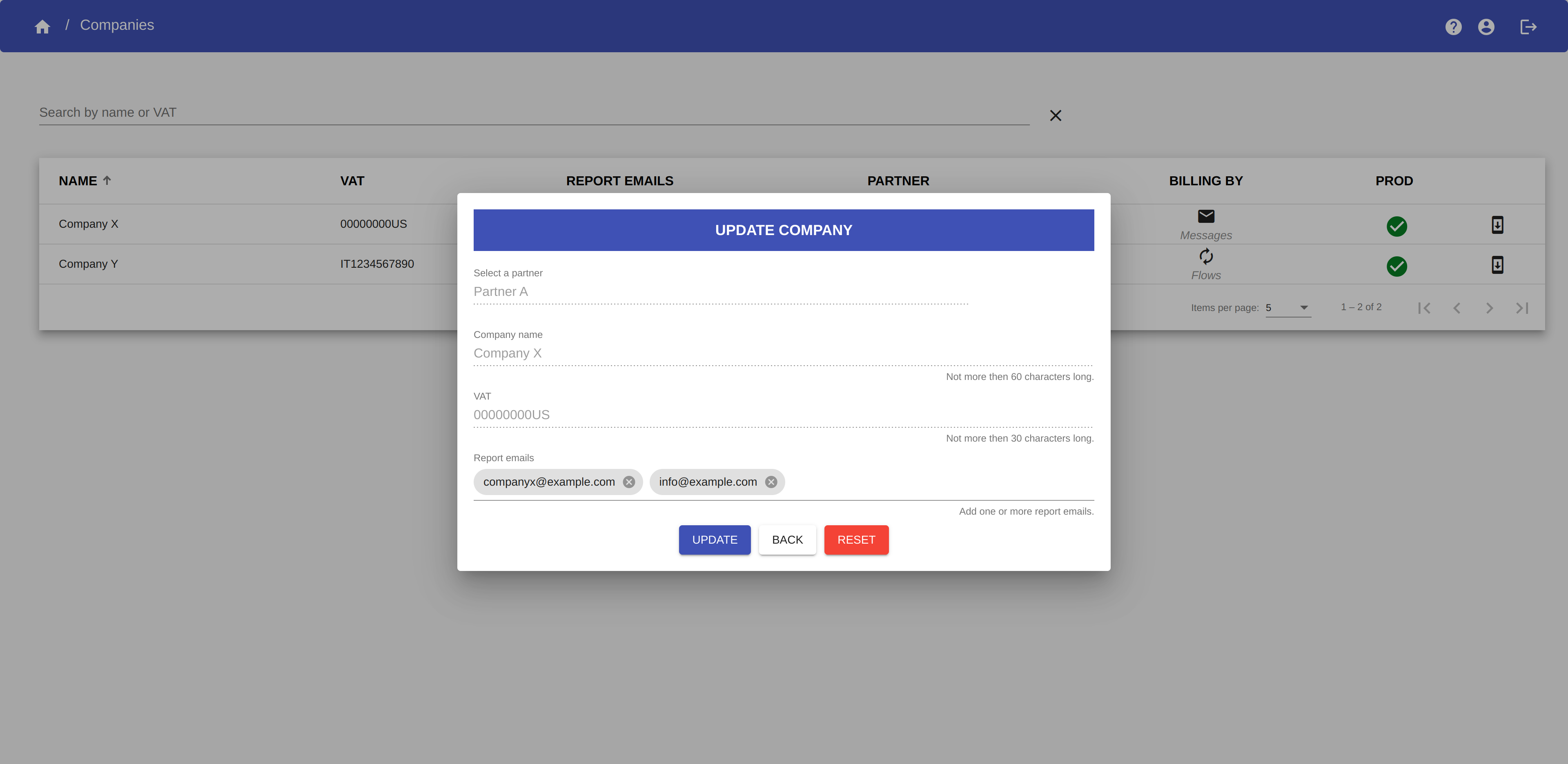Companies
In this section, we explain all the operations you can do about companies.
From the Dashboard, click on the button Companies to access the Companies page.
Company list¶
Here you can view the list of all companies associated with the logged Admin user.
The Partner, as an Admin user, can manage one or more companies.
Each company has the following properties:
- Name: the name of the company.
- VAT: the VAT of the company.
- Report Emails: the emails to notify the amount of messages synchronized per project.
- Partner: the name of the Partner of the company.
- Billing by: the billing mode of the company.
- Prod: if the company is a Prod company or a Test company.
Company environments¶
There are two types of enviroments for each company:
- Test environment
- Production environment
Test environment¶
It is the enviroment for tests. Here you can create some sample sync plans to test the synchronization before creating the real ones in the Production account.
In the select company menu, the Test company account is indicated by the icon ![]() and the wording [TEST].
and the wording [TEST].
NOTE
The messages you synchronize in the test environment will not be billed.
When you are logging in with an account of this type, the account icon will appear with the symbol of the Test environment.
Production environment¶
It is the company account for production.
In the select company menu, the Production company is indicated by the icon ![]() and the name written in bold.
and the name written in bold.
WARNING
The messages you synchronize in the production environment will be billed.
NOTE
The icon ![]() in the PROD column indicates that the account is of type Production.
in the PROD column indicates that the account is of type Production.
Billing mode¶
There are two billing options:
- Messages: the billing is done by counting each message that passes through a flow.
- Flows: billing is done by counting each flow of the company.
NOTE
A group of flows is considered as one flow for the billing by flows.
Filter companies¶
You can filter the companies by Name or VAT. Insert the name or the VAT in the Search input field.
Sort companies¶
You can sort the companies by name or VAT. Move the cursor over the NAME or VAT column header. An arrow will appear. Click on the arrow to sort the companies in ascending order,
Click again on the arrow to sort the companies in descending order.
Update company¶
You can add or remove report emails from the company by clicking on the button ![]() in the row corresponding to the company you want to update.
in the row corresponding to the company you want to update.
Add or remove emails from the Report emails field of the Update Company form.
Click UPDATE to save changes or BACK to close the dialog without modify the company.