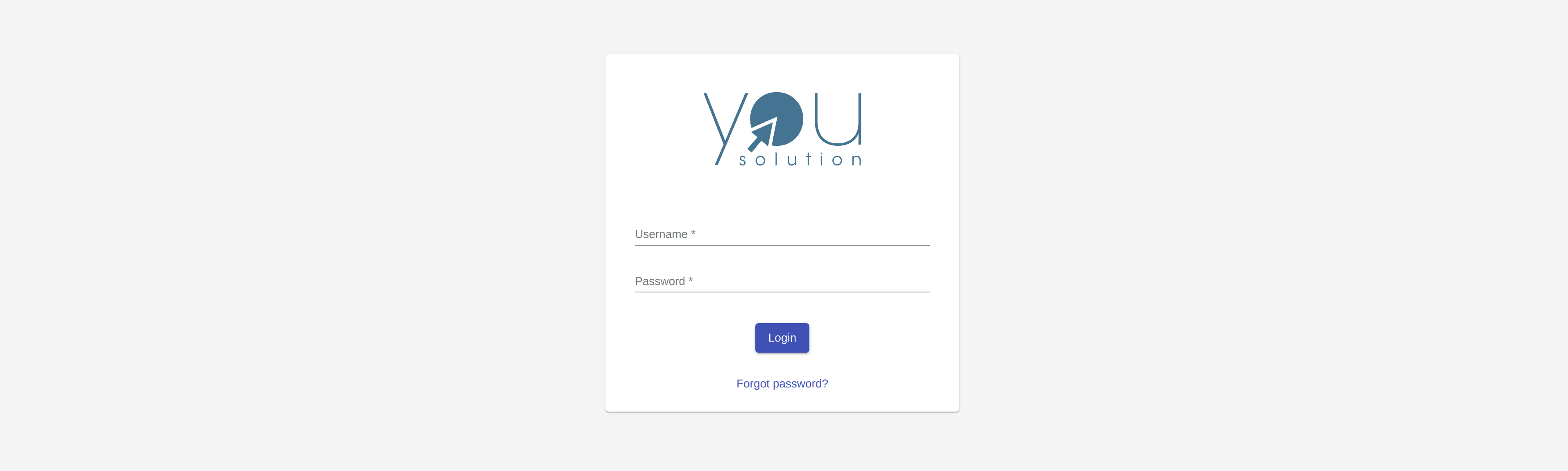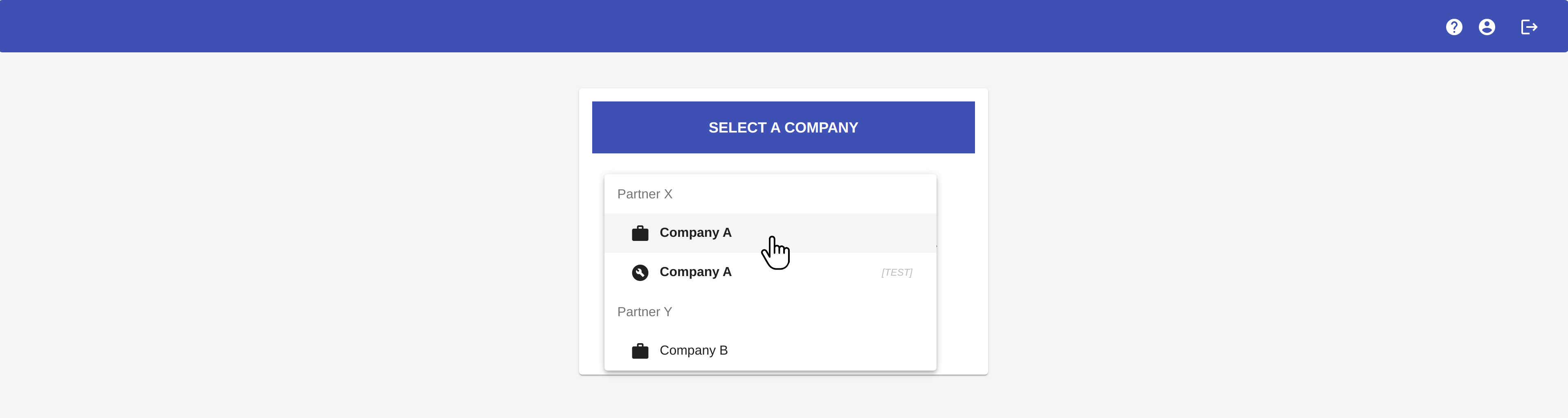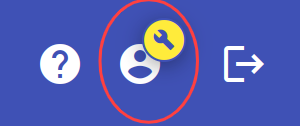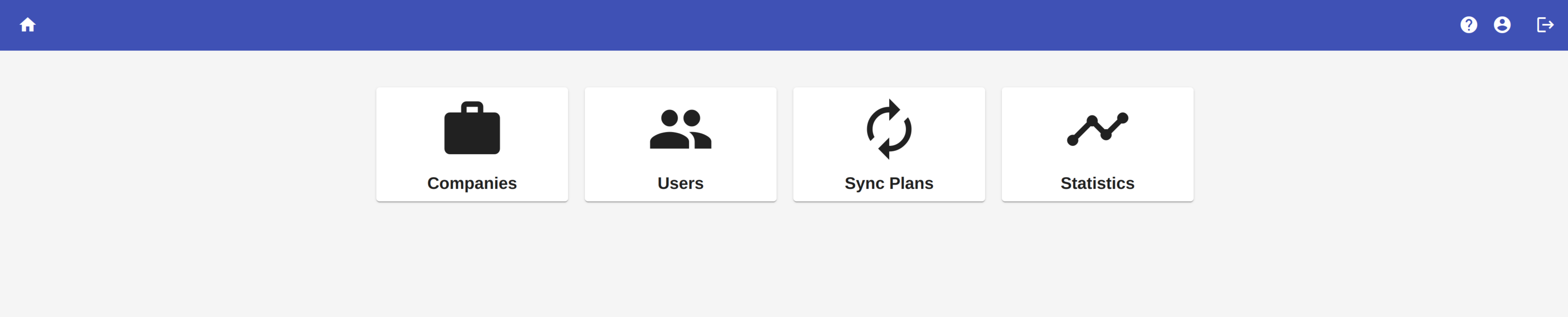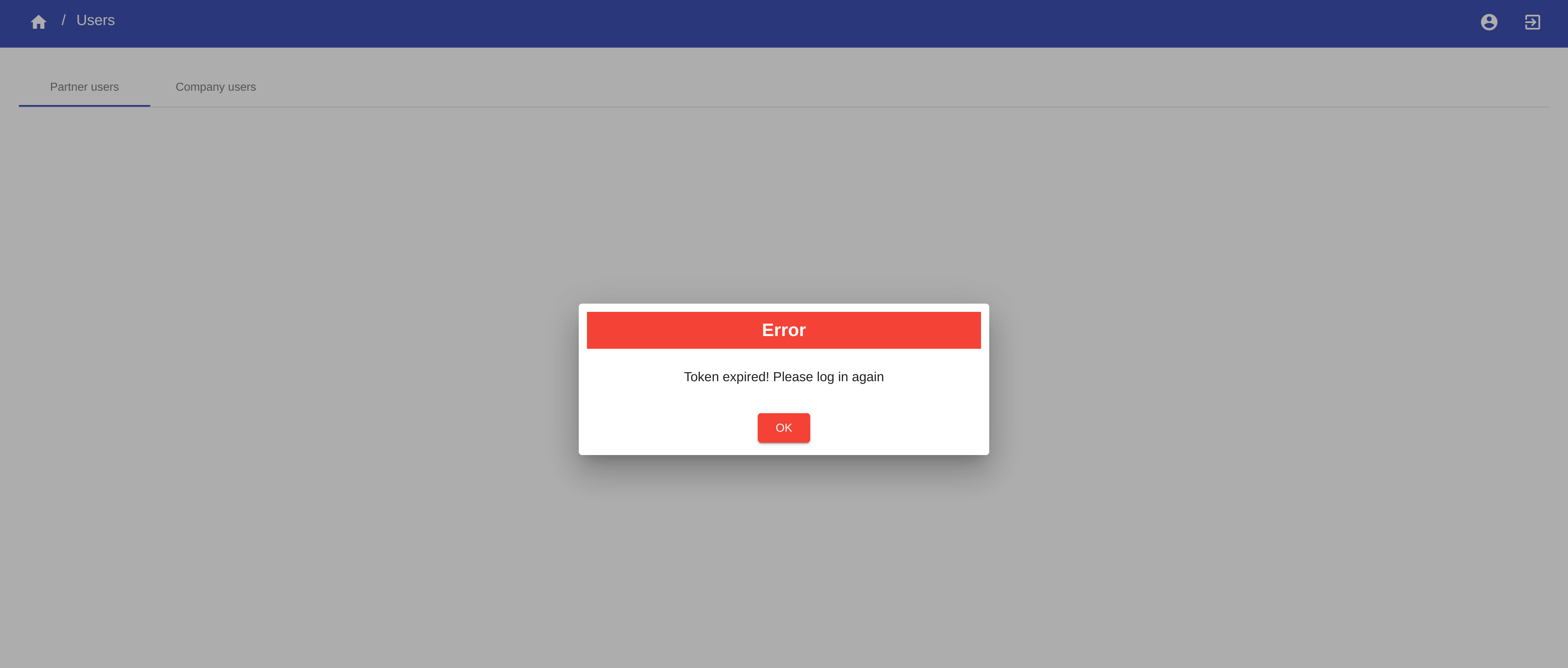How to access the platform
Partners can access the YouSolution.Cloud platform with an Admin account. Admin account guarantees the access with administrator privileges and allows the Partner to create and manage the synchronization flows of its client companies.
NOTE
To become a partner of YouSolution.Cloud visit YouSolution.Cloud site.
The YouSolution.Cloud Team provides to create your Admin account.
After your account has been created, you will receive an email with a link to access the page to set your personal password.
Now you can log in with your credentials (email and password) and start using YouSolution.Cloud platform.
Login¶
From the log in page, you can get access to YouSolution.Cloud platform by entering your login credentials.
If you have only one company, you will access directly to the Dashboard page of the platform, otherwise you have to choose the company you want to log in from the select menu.
As you can see from the example above, there are two options for Company A. This is because we provides two types of enviroments for each company:
- Test environment
- Production environment
Test environment¶
It is the enviroment for tests. Here you can create some sample sync plans to test the synchronization before creating the real ones in the Production account.
In the select company menu, the Test company account is indicated by the icon ![]() and the wording [TEST].
and the wording [TEST].
NOTE
The messages you synchronize in the test environment will not be billed.
When you are logging in with an account of this type, the account icon will appear with the symbol of the Test environment.
Production environment¶
It is the company account for production.
In the select company menu, the Production company is indicated by the icon ![]() and the name written in bold.
and the name written in bold.
WARNING
The messages you synchronize in the production environment will be billed.
Dashboard¶
Once you are logged in, you access the Dashboard page.
Here you can view the four main sections of YouSolution.Cloud platform.
Each of these topics is explained in the corresponding section of this documentation.
You can return in the Dashboard page by clicking the icon ![]() from any page of the platform.
from any page of the platform.
Token expired¶
The session with which you are logged in is valid for 10 hours. After that, the session expires and you can visualize an error message like the following:
You have to log in again to start a new session.
Log out¶
Click on the button ![]() at the top right of the navigation bar to log out from YouSolution.Cloud platform.
at the top right of the navigation bar to log out from YouSolution.Cloud platform.